Ticket Hub

The Ticket Hub lets you resell your tickets securely if you can’t make it to an event. Instead of giving your ticket away or letting it go unused, you can put it back on sale through the 7am platform. Once sold, the ticket will be transferred to a new buyer, and your payout will be processed safely.
In this article:
From the 7am Tickets homepage, click the profile icon in the top-right corner to continue to the sign-in page.

Enter the email address linked to your tickets, then click ‘Continue’ to sign in or create your account.
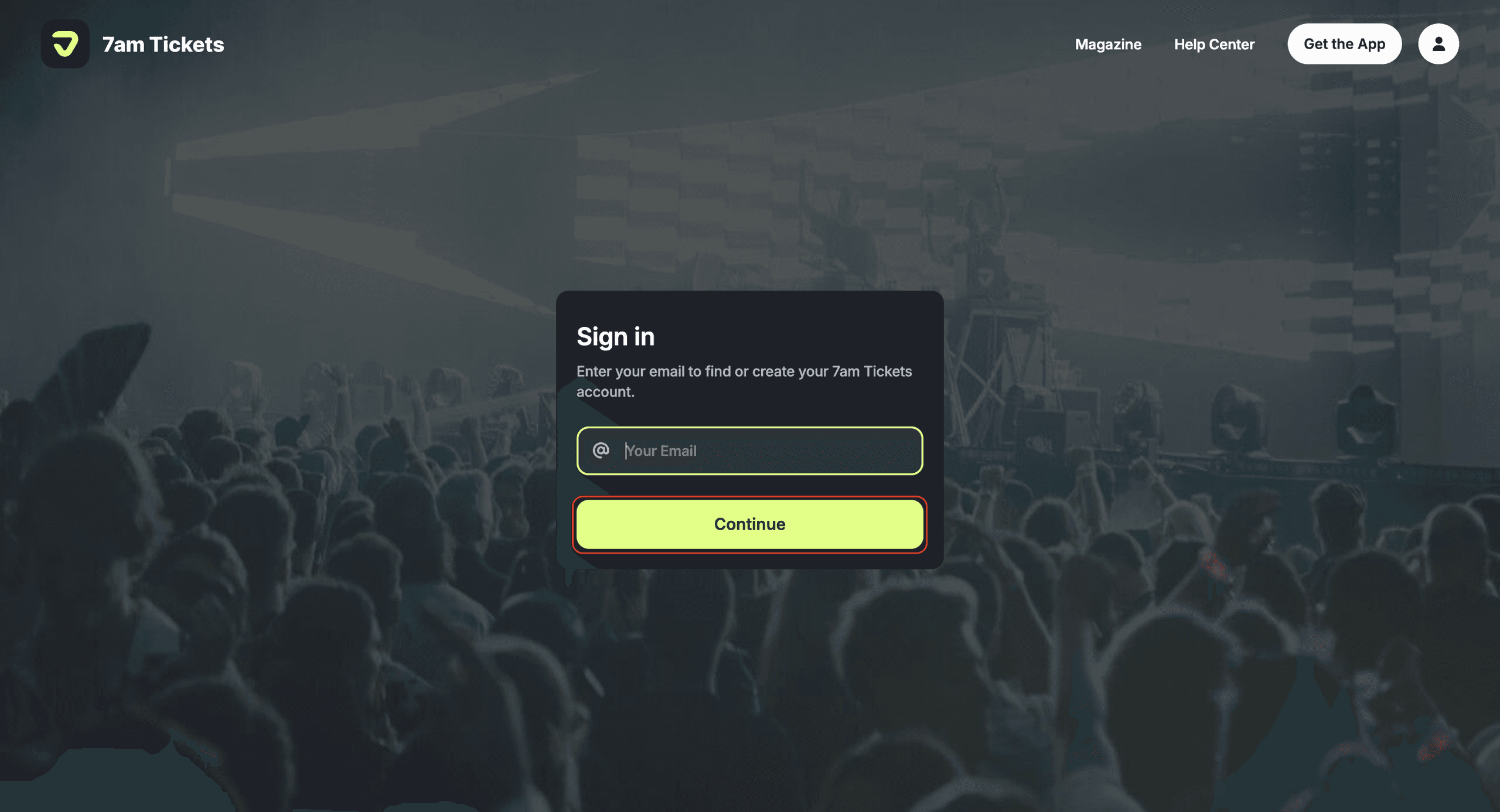
Enter the one-time password (OTP) sent to your email, then click ‘Continue’ to complete the sign-in process.
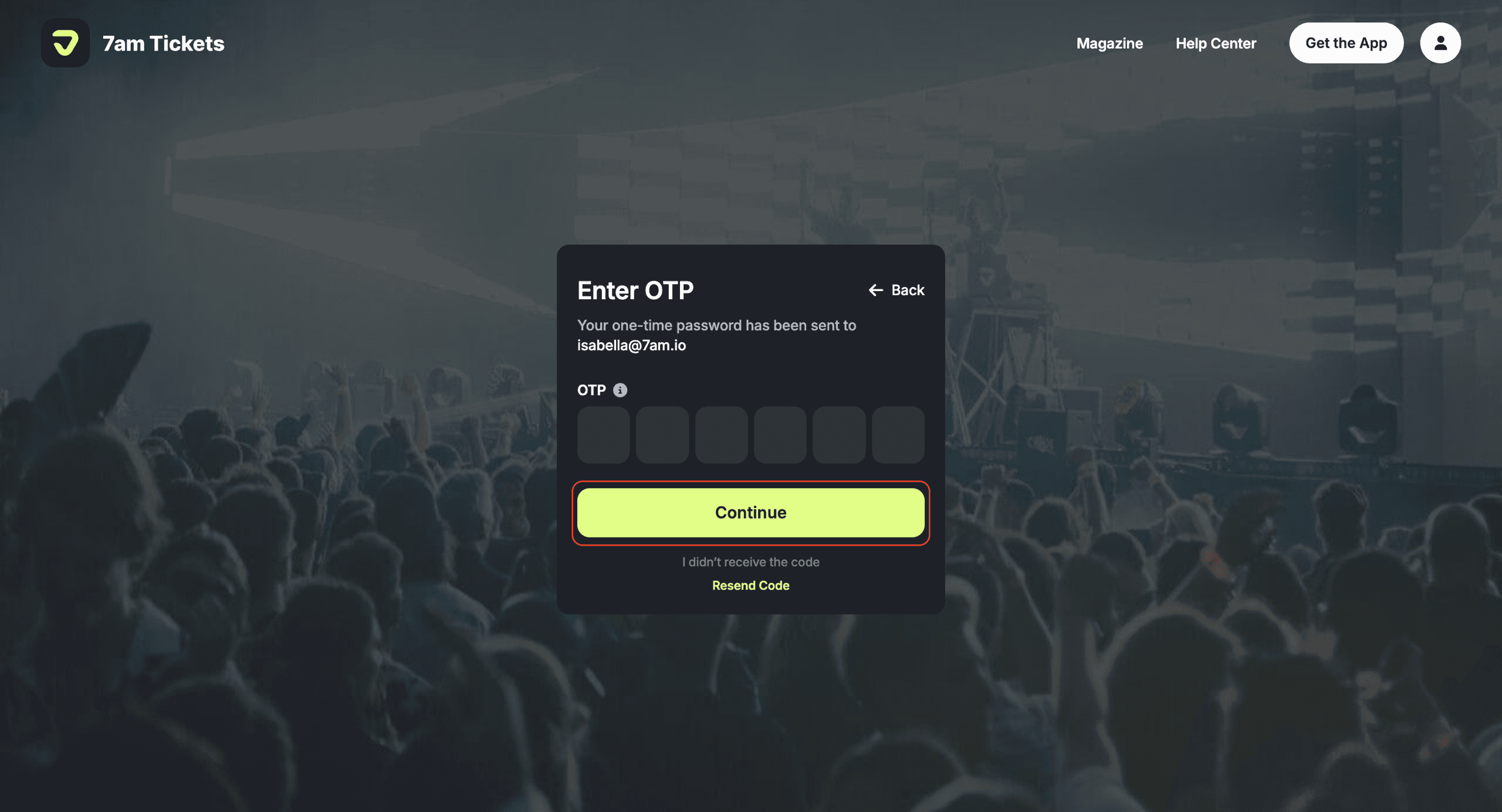
Once you’ve accessed the Ticket Hub, you’ll see different options on your dashboard, including the Resell Ticket tile.
Once you’re inside the Ticket Hub, click on 'Resell Ticket'.
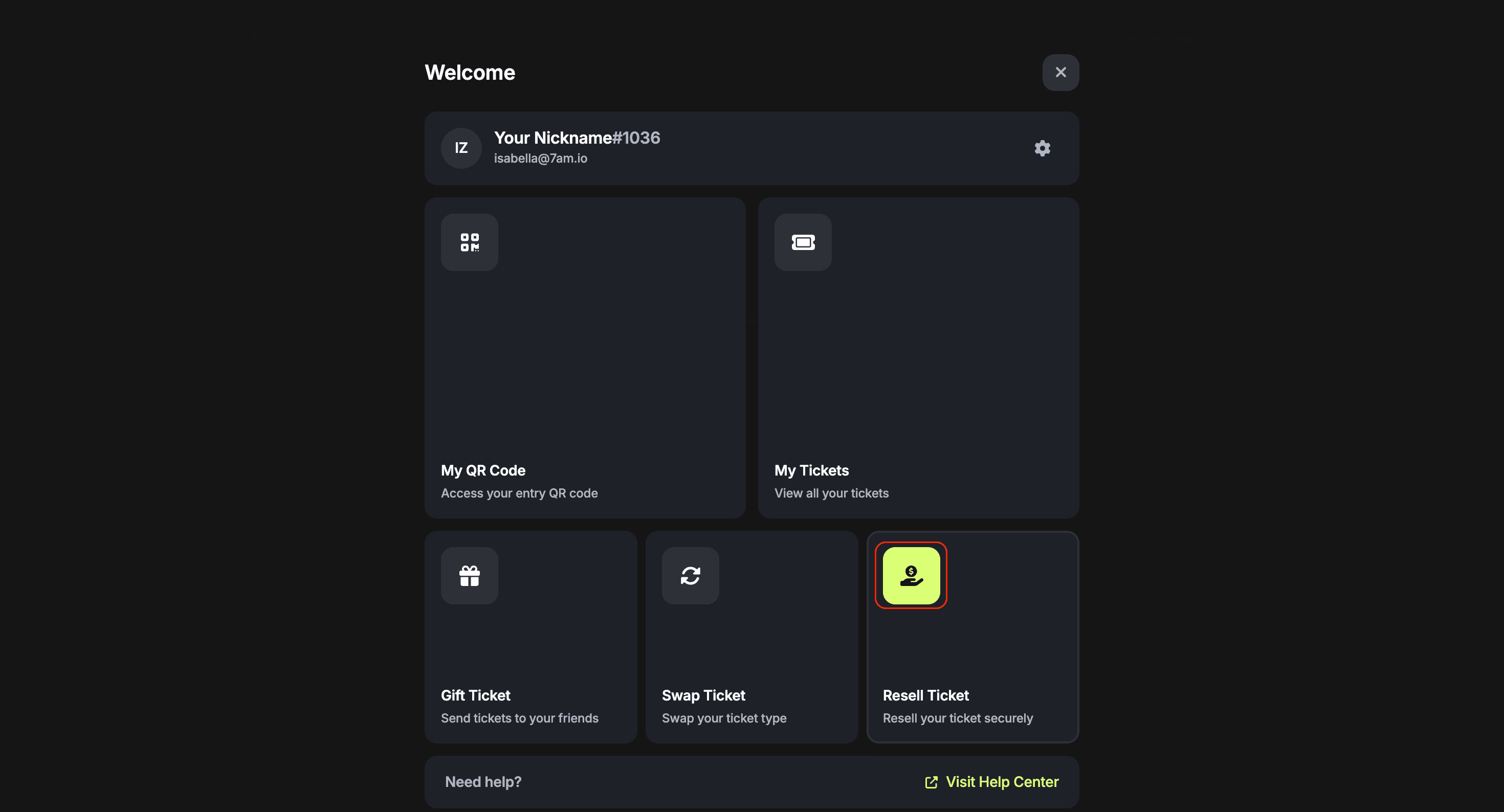
Then, click 'Select Ticket' to view the tickets available in your account and choose the one you want to resell.
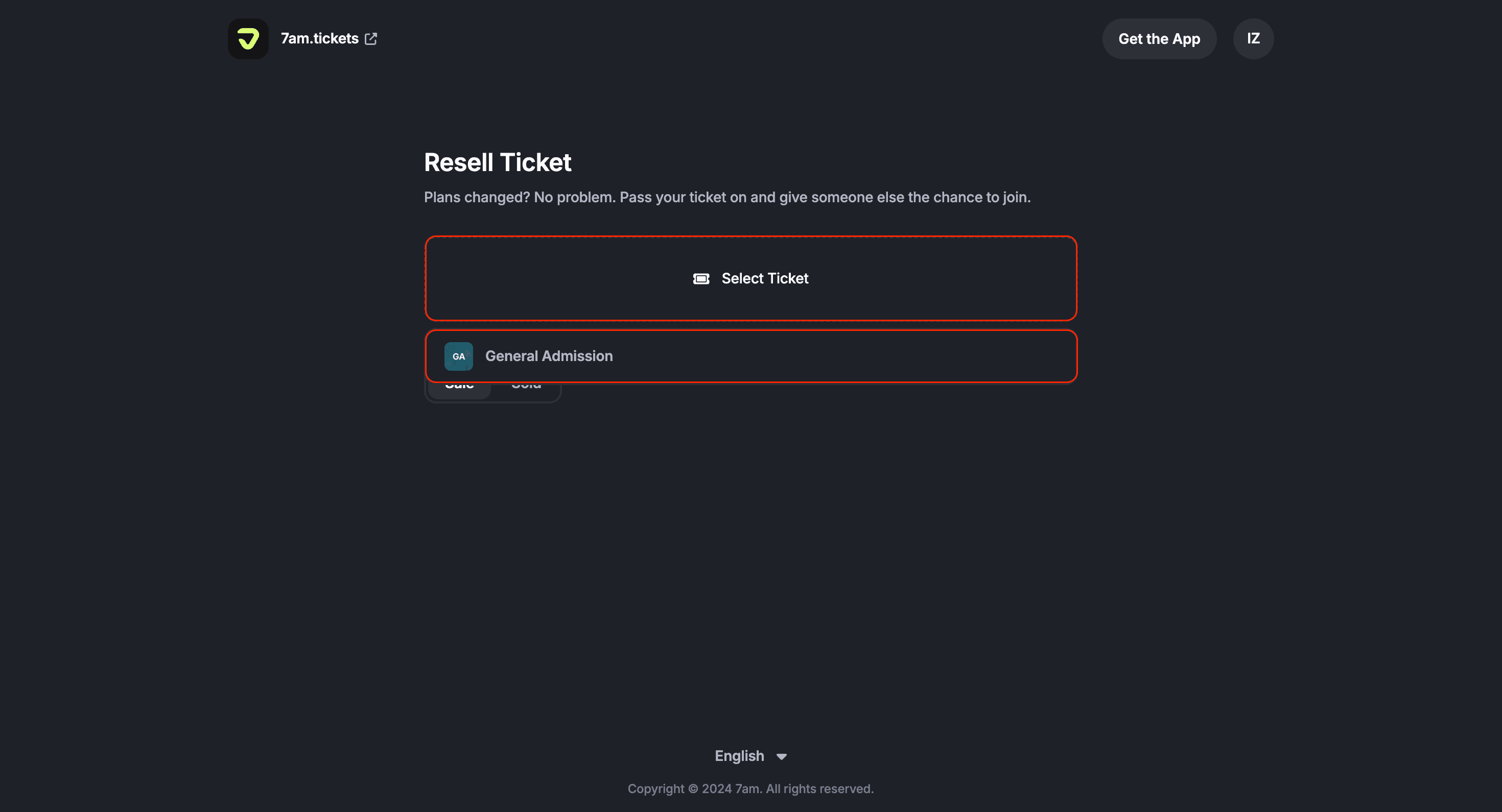
Once you select a ticket, the Resell settings will open. Here you can choose the 'Quantity' of tickets you want to resell, and set the price you want to sell each ticket for.
When reselling a ticket through the 7am platform, there is a cap on how much you can increase the price. The maximum markup allowed is 10% above the original ticket price. You are free to set the resale price at any amount up to that cap.
For example, if the original ticket price is $100, the highest resale price you can set is $110. This ensures fair resale practices and keeps tickets accessible for everyone.
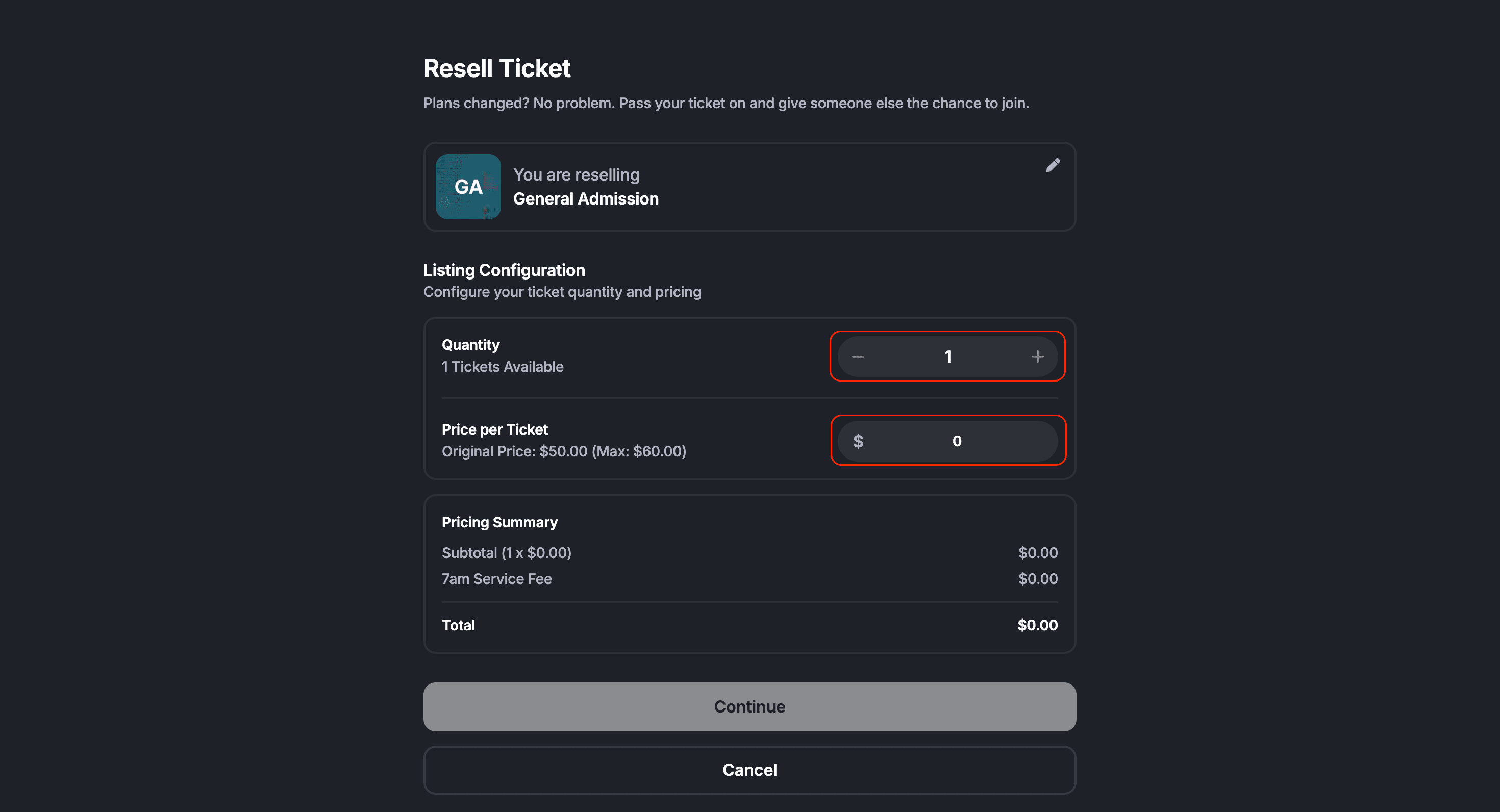
The Pricing Summary will display the subtotal, service fee, and the total you’ll receive. Click 'Continue' to move forward.
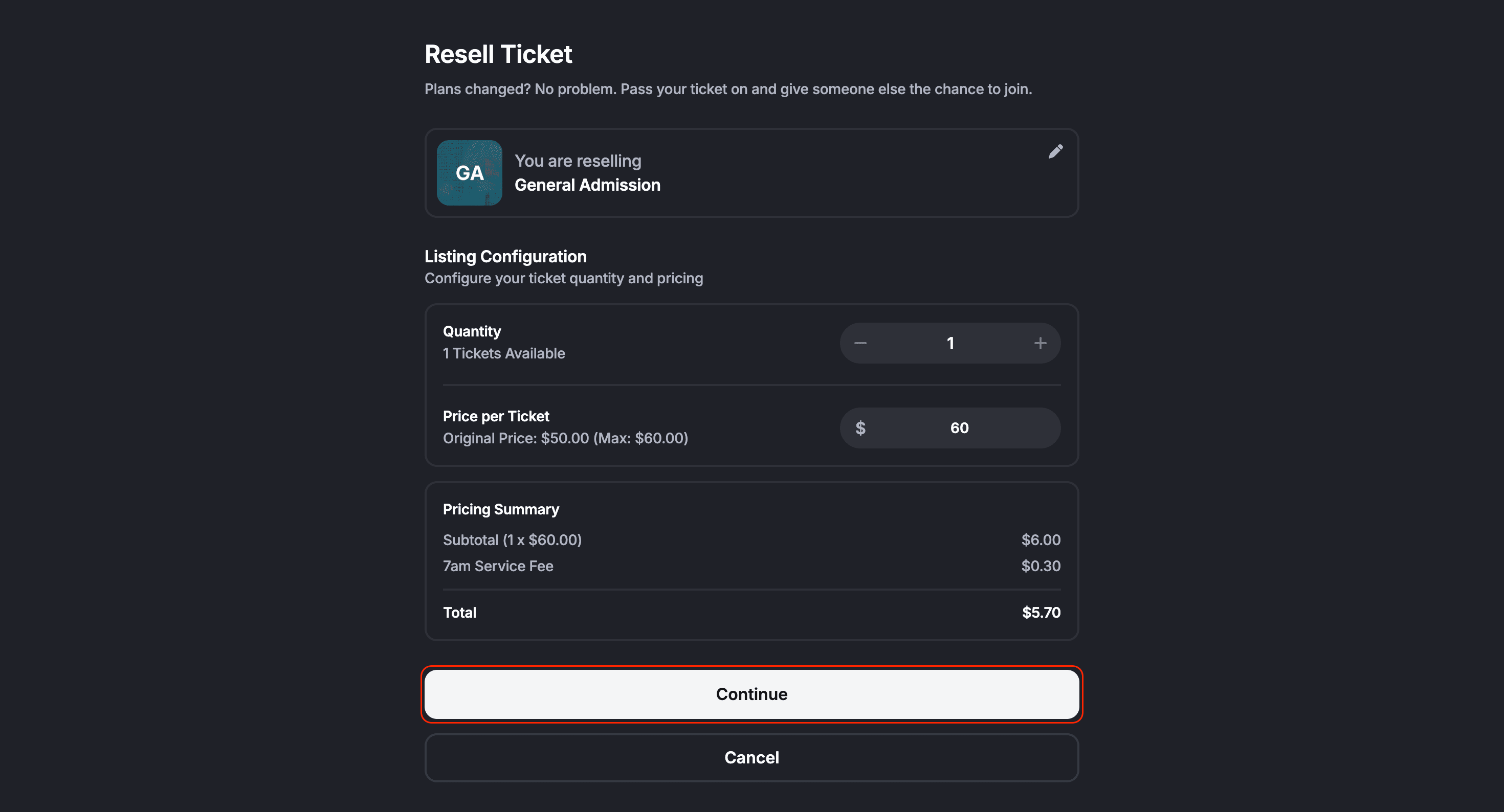
Check the box to confirm you’ve read and accepted the resale terms and conditions. After that, click 'Resale Ticket' to finalize and list your ticket. You’ll then be given a unique link that you can share with others.
Anyone who visits this link will be sent directly to checkout where they can purchase your ticket.
Please note: To resell your ticket, you must first verify your account with Stripe, so you can receive your payout once your ticket is sold. If you haven’t completed this step yet, we explain how to do it here.
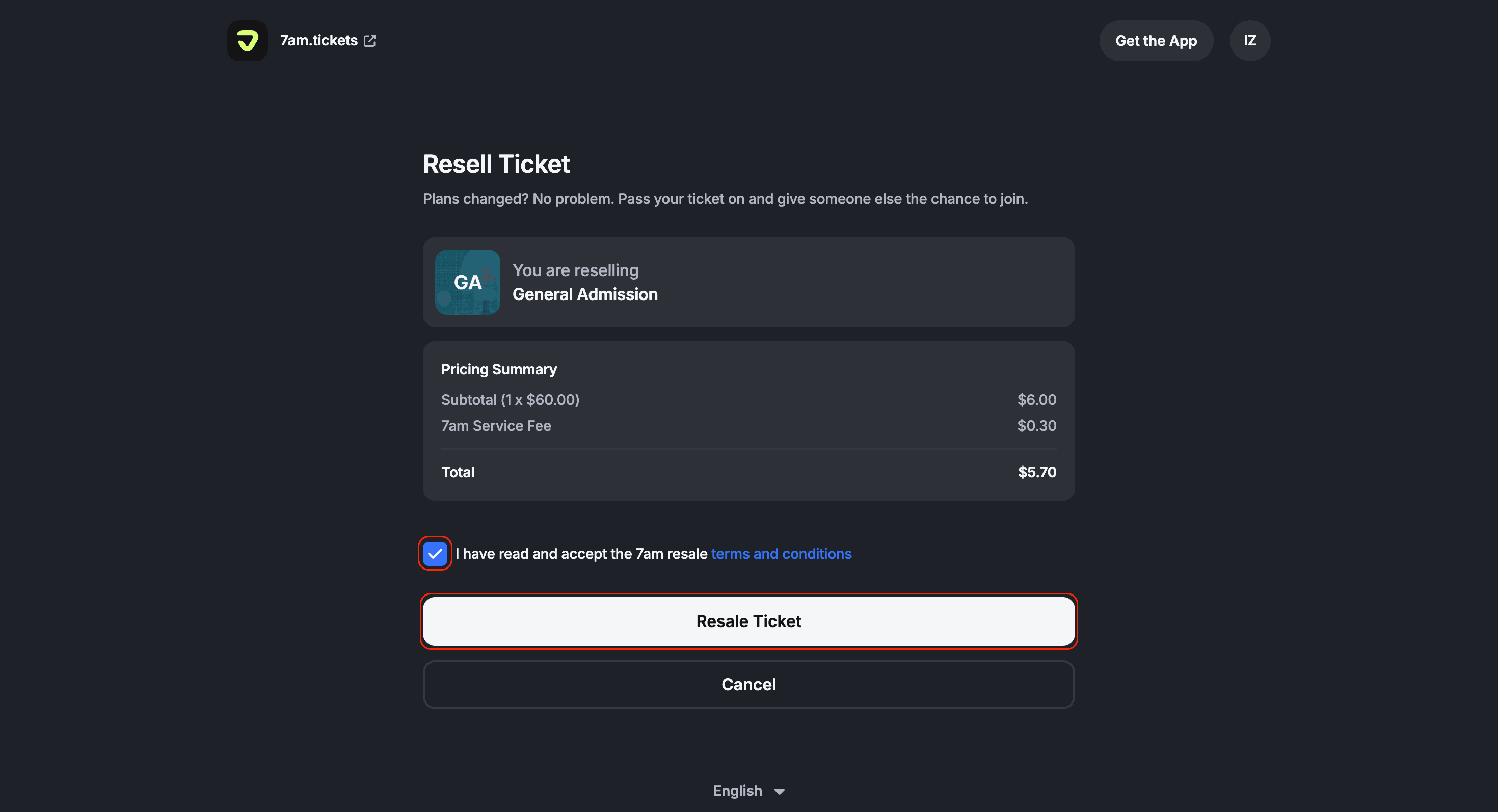
After finalizing, you’ll see a Success screen confirming that your ticket is now listed for resale. You can also choose 'Resale more tickets' if you want to put additional tickets back on sale.
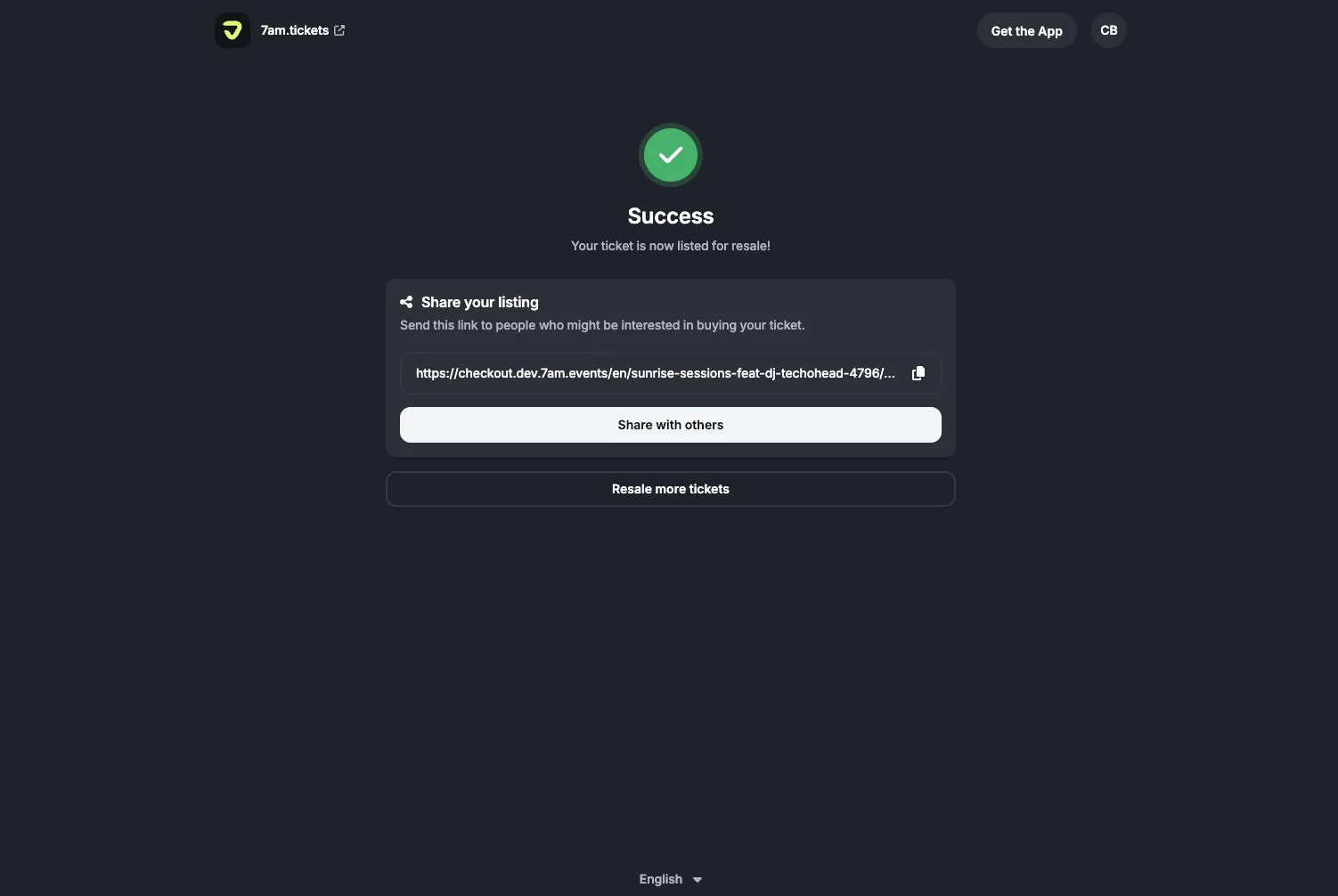
If you change your mind and no longer want to resell your ticket, you can remove it from resale at any time.
In the Sale tab, click 'Unlist' under the ticket.
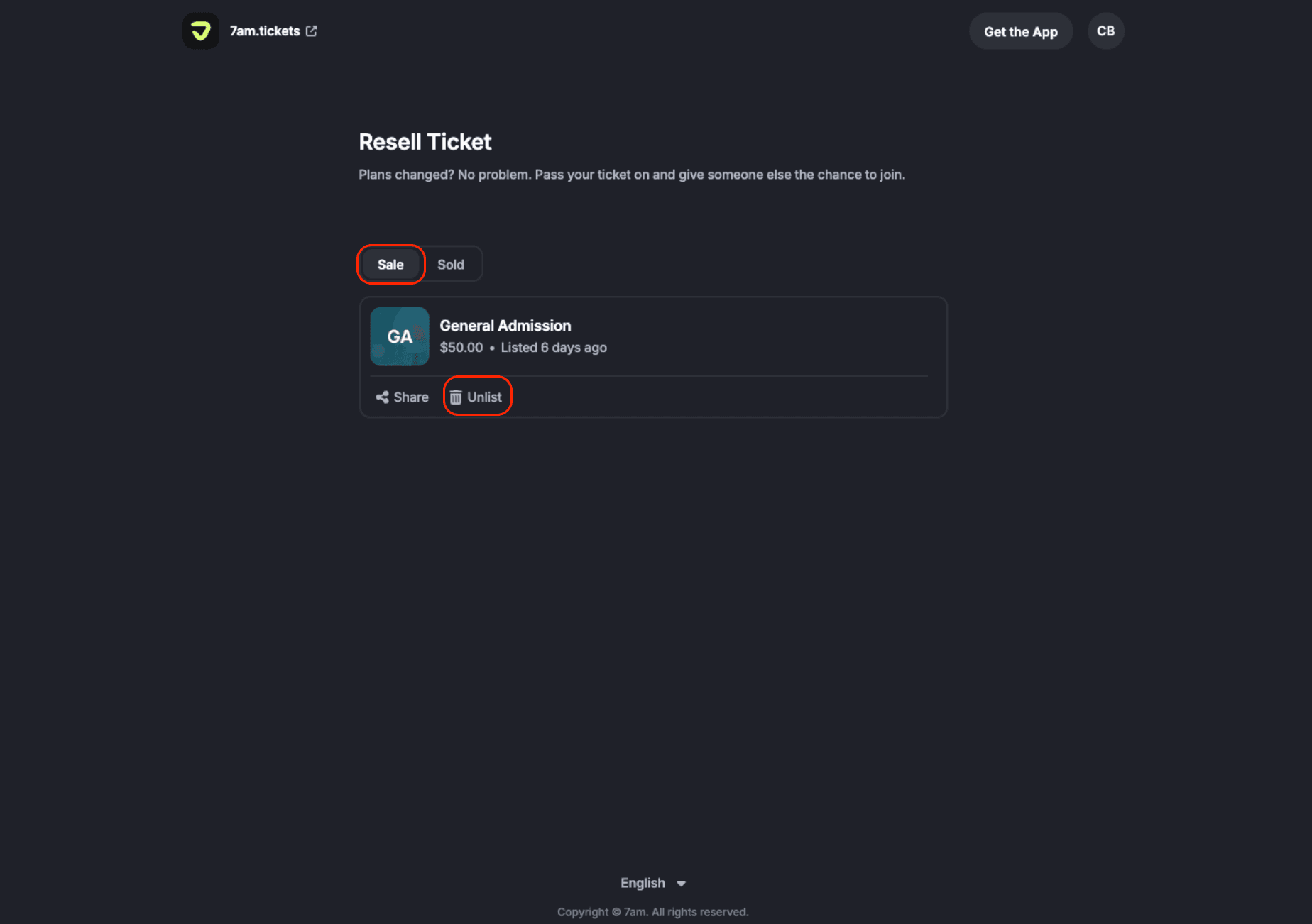
A confirmation window will appear, then click 'Delist' to finalize. Once delisted, your ticket will no longer be available for purchase and will remain safely in your account.
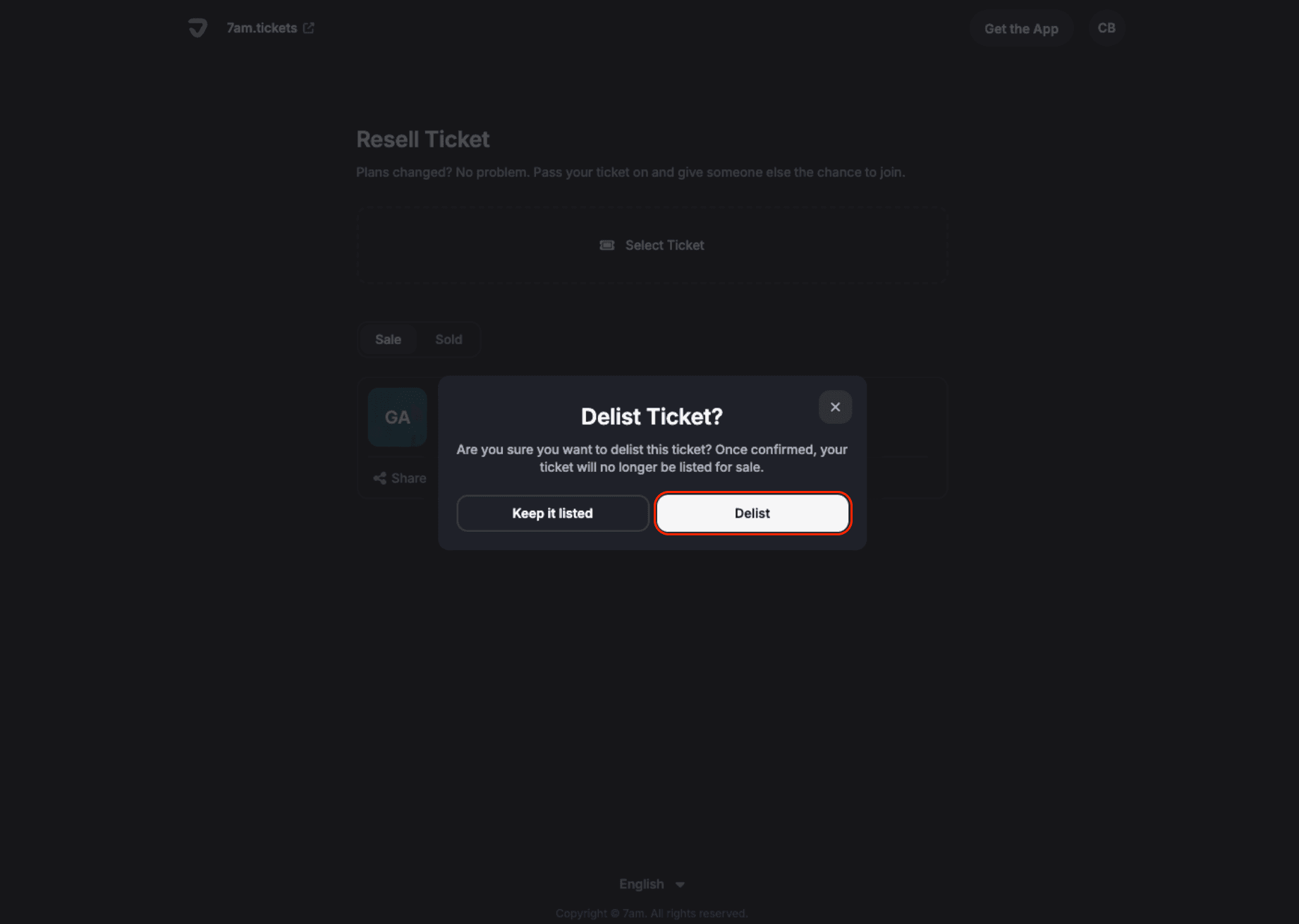
Explore More
View All